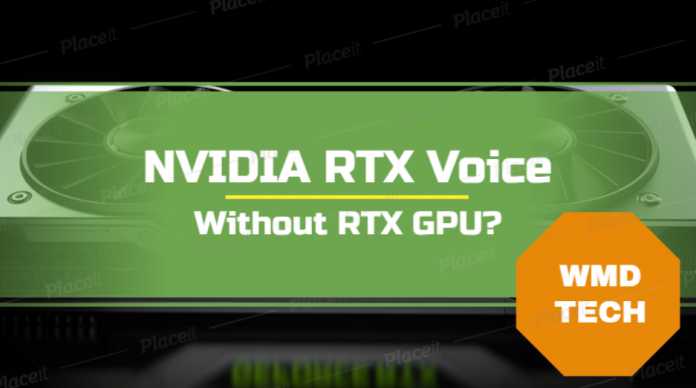Last April 16, 2020, NVIDIA introduces the NVIDIA RTX Voice application in improving the audio quality of your streams and video calls.
And as the name suggested it requires an NVIDIA RTX graphics to be able to run the application or rather an RTX GPU is the main requirement to use this application. But in some forums (forum link below), there are some people who can use the NVIDIA RTX Voice using GTX graphics cards.
On that forum, someone posted a solution on other people who can’t use the RTX Voice using an Aorus GTX 1060 graphics card so I tested it out and it works! Check out the step by step procedure on how I did it and make sure to stay tuned at the end for the outcome.
Step 1: Download the NVIDIA RTX voice here and install it.

Step 2: If you received an error like this continue to follow the step below but if you’re compatible to use the software proceed on step 8.

Step 3: Close the error and locate the C:\temp\NVRTXVoice\NvAFX\RTXVoice.nvi

Step 4: Open the notepad, run as administrator and select all files to open and edit the RTXVoice.nvi file.

Step 5: Search the code below and delete those properties and save the notepad file.
<constraints>
<property name=”Feature.RTXVoice” level=”silent” text=”${{InstallBlockedMessage}}”/>
</constraints>

Step 6: After saving the file open the setup.exe here C:\temp\NVRTXVoice\setup.exe

Step 7: You will now see the application reading and allowing you to install the RTX Voice application.


Step 8: Follow the procedure on installing the NVIDIA RTX Voice and after that, you’re done and ready to use the RTX voice app.

After doing all the procedures the RTX Voice application is really a great app and it works really awesome. It totally reduces the background noise even if you have a fan near you especially if you don’t have an AC. However, something when testing out the NVIDIA RTX Voice:
- when you’re using a microphone with a mic, the voice is a bit distorted if you have a loud background like an electric fan or loud AC
- if you’re using a dedicated microphone like Razer Seiren X or similar mic, RTX Voice does a pretty good job and you won’t hear any background noise

As NVIDIA states on their article for NVIDIA RTX Voice, this app is really great for streaming and video calls just make sure you have the requirements like a dedicated microphone or RTX graphics for the best results.
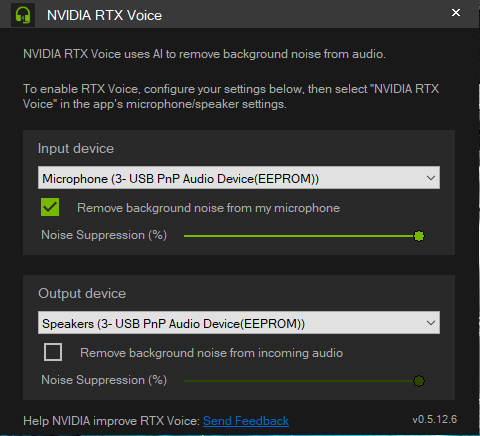
I tried following the instructions of NVIDIA on their article using the Window’s Voice Recorder. And I noticed a few things, first, you can’t save the output where the RTX Voice removes the background noise and second you will only hear the output where RTX Voice removes the background noise when the option on the “Remove background noise from incoming audio” option is checked. Otherwise, you won’t see the effect of the RTX Voice.
All in all, NVIDIA RTX Voice is a great app that will help a lot of people especially streamers with severe background noise or people who use a lot of video calls, especially if you’re working at home. As of now, I haven’t tested this app if its totally working on some streaming platforms but on Skype and Google chrome it’s working perfectly fine. Stay tuned for more update!
Source: https://forums.guru3d.com/threads/nvidia-rtx-voice-works-without-rtx-gpu-heres-how.431781/